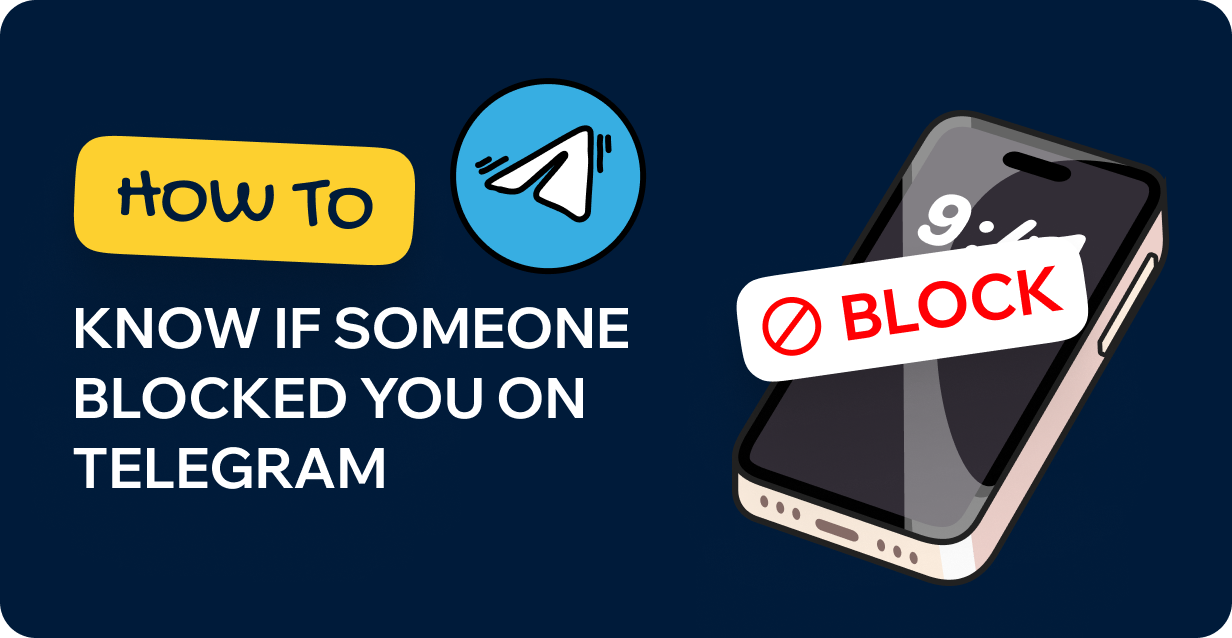
How to Know if Someone Blocked You on Telegram?
Read more
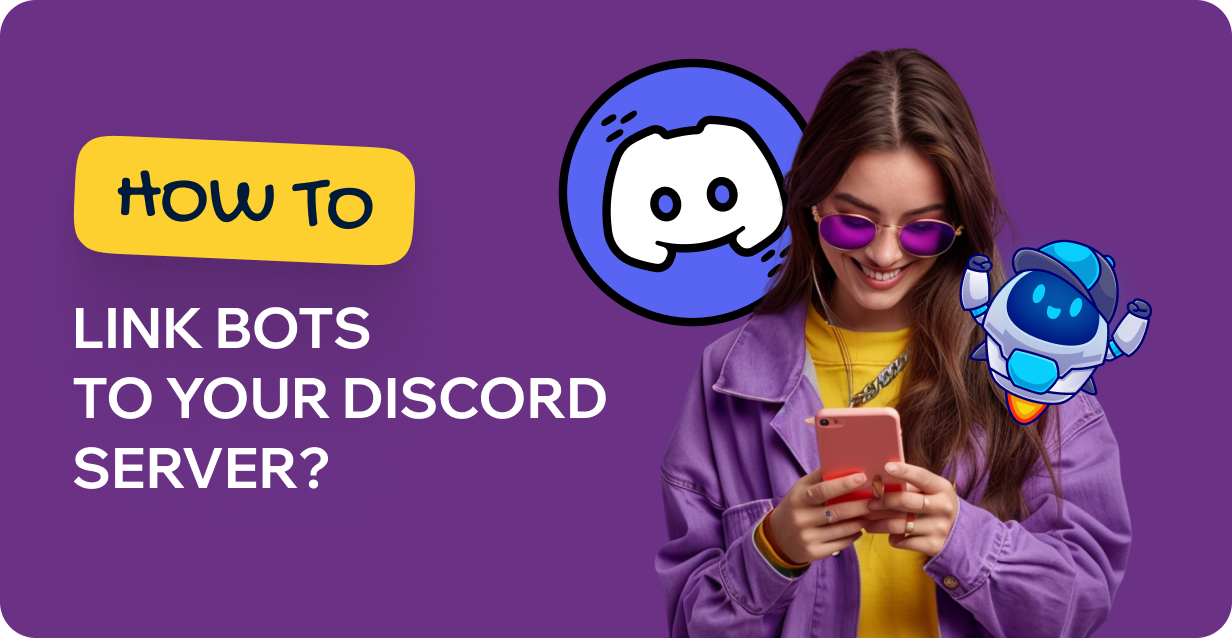
The platform has long been a cozy place for developers, creators and gamers. Bots there are among the most helpful tools; they take up some duties and enhance the convenience and rekindle interest in communication. How can I integrate these digital helpers and make the most of them? Our article will tell you how to add bots to your server.
Imagine a program that takes over the routine of your server. It can look at chats, turn on music, organize polls, and even integrate with external services. They will be a real find for channel owners who want to keep order and liven up communication.
1) Task Automation
Forgot to say hello to newcomers? The bot will do it for you. Tired of fighting spam? The bot will help you clean up.
2) Increased Engagement
Game bots can organize a contest or mini-game right on the server. This is a great way to engage participants. If you want a better level of activity, you can buy Discord members.
3) Simplified Community Management
Assigning roles, removing inappropriate content, monitoring compliance with the rules — all this can be entrusted to the bot.
4) Interactive interaction
Polls, votes, and other features make chatting and interaction more exciting and quick.
5) Flexible settings
Most bots can be customized with just a few clicks. Do you want the bot to play only certain music or send special notifications? Easy!
There are various proven places where you can find high-quality bots:
When choosing, pay attention to the rating, reviews, and list of functions.
It's easier than it might seem. The main thing is to follow simple steps:
1) Choose the bot.
Go to the top.gg or other website which offers the selection of online helpers. Find a bot you want to integrate to your server, you can scroll through and see all the available choices or try the search feature.
2) Tap “Invite”. You will be able to see this button on the main page.
3) Log in to your profile on Discord and open the server.
Choose the channel for adding a digital helper and verify your decision. Then tap on Continue and go to the next stage.
4) Allocate the permissions and save. Now you can fully use your bot!
After adding, don’t forget to look at the server settings. Find the bot in the list of participants and configure its permissions.
In the General Server Permissions section, go to "Roles," read down, and activate the "Manage Server" access. After finishing, select "Save Changes."
Yes, this is also possible. The process is quite similar:
1) Select the bot. Above we’ve already shared the platforms where you can find them.
2) Open the app. Choose your channel and open the settings.
3) Follow the same steps as adding via PC:
Tap the “Invite” button, after that you should see a digital helper in your member list.
Click on Authorize and then on the “Continue” option.
An authorized pop-up banner will appear if the Discord bot has been correctly enabled. Excellent! You now have a Discord bot!.
Sometimes bots become unnecessary or start causing problems:
1) Open the server.
2) See if the bot is in the list of participants. Then below the participant's listing, click the bot's account symbol.
3) Right-click and select “Kick” (or “Ban” if you want to completely ban access).
4) For verification, tap Kick once again and maintain the reason why field empty. The bot has now been deleted from the network, however you can always bring it back later if you decide you want to change your mind about it.
Once added, you can start interacting right away. Commands are usually described on its website or accessible via the /help command. For instance, music bots may use commands like /play to play tracks.
Regularly check the relevance of bots. Some bots may stop being supported by developers over time or start working unstably. If you notice such problems, search for alternatives on trusted platforms.
Set up access rights. Remember to limit the rights of bots so that they cannot accidentally (or intentionally) disrupt the order on the server. For example, do not give bots administrator rights unless there is an urgent need for it.
Monitor analytics. There are bots that will help you track channel activity and analyze popular channels. This is especially useful for servers with a large number of members.
Create a unique channel for commands. Establish a separate channel where users can communicate with bots and issue commands to prevent mayhem in the regular chat rooms.
How do I connect with a bot using a command? - Helpers can be added via the desktop. But commands like /setup or /help are often used to configure them.
Why can't I add a bot via a mobile device? - Check if you have administrator rights or permission.
How do I activate a bot? - The bot is activated automatically after adding. If it doesn't work, check its status.
How can I restrict the bot to a single channel? - Configure the roles and permissions by going to the settings.
What should I do if the bot stops working? - Try deleting and re-adding the bot. If the problem persists, contact the developer or check its status on the official website.
Now you know how to integrate bots and use them to the maximum. Follow these simple tips and you’ll create a nice place where members feel comfortable and actively interact with each other!